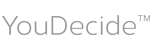|
Oops!
You have reached an obsolete page. You will be automatically re-directed to the correct page in 5 seconds. To go there now, click here.
|
About Us
|
Privacy Policy
|
Terms Of Use
|
Contact Us
Copyright © 1997 -
YouDecide.com, Inc. All rights reserved. (alpweb01) |